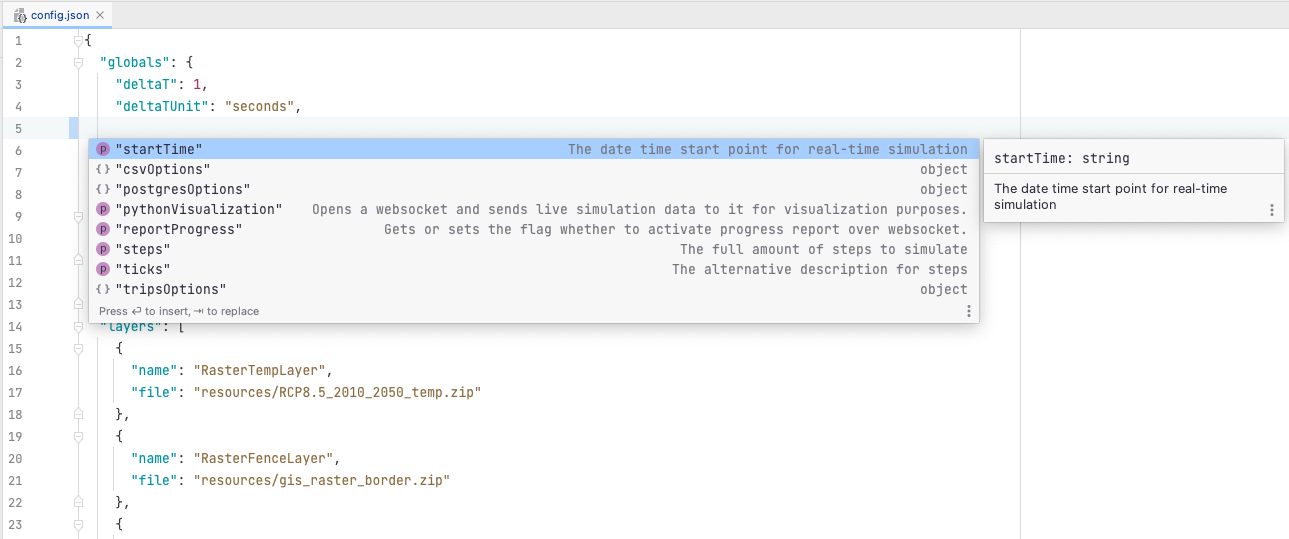Installation
The MARS framework is written in C#/.NET, so you need to install the .NET-SDK on your computer to develop MARS models.
The easiest way is to install JetBrains Rider as an Integrated Development Environment (IDE). This will handle the installation of .NET for you and give an easy way to execute and debug your models. Though a license is required for using Rider, which is free for students.
For a more playful introduction into modelling with MARS, have a look at the MARS Explorer, which provides a simpler IDE suited for smaller models and first steps into MARS.
NuGet Packages
The MARS framework is organized in NuGet packages. To install the framework in your application, use the public nuget feed from Microsoft and make your you app is compatible with netstandard2.0.
The runtime system is available as a public NuGet package and can simply be added to your project using the dotnet CLI with:
dotnet add package Mars.Life.Simulations
Or if you are using an IDE:
- For Visual Studio, right-click on the References item in your solution folder, and select Manage NuGet Packages.
- For JetBrains Rider, click on NuGet package management below.
Search for Mars.Life.Simulations and select Install.
The Mars.Life.Simulations provides the base for all MARS models. For models in need of more complex movement and modality (Walking, Driving, …) have a look at our SmartOpenHamburg Package as well. It provides more detailed features regarding movement of agents.
config.json validation in Rider
The simulation configuration is generally stored in a config.json file. Because JSON is a pure data format and not a schema-based format, it has no native support for schema definitions. But it would be nice to have a guideline how to fill the config.json, knowing which options are available and which parts of configuration are mandatory.
For this purpose, we use JSON Schema. It is supported by multiple IDEs; the following describes a short introduction how to use it in Rider.
Open the JetBrainsRider > Preferences menu. Go to Languages & Framework > Schemas and DTDs > JSON Schema Mappings. Paste the URL of the MARS schema to Schema file or URL:
https://mars-group-haw.github.io/mars_config.schema.json
Use the preselected Schema version: JSON Schema version 4.
Add a File path pattern for files that are named config.json. Save.
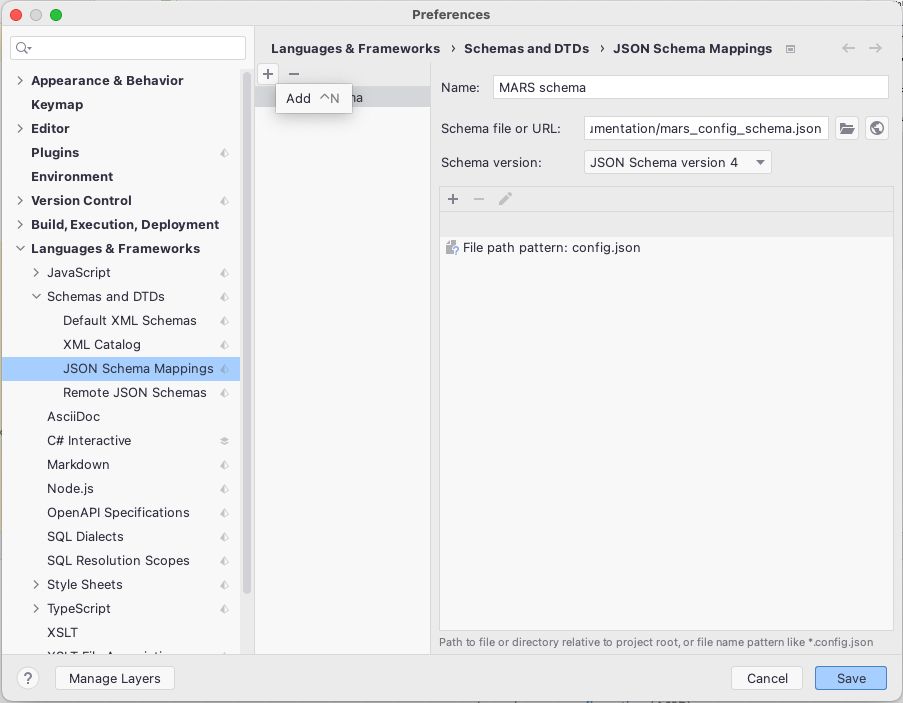
That's it. Know you have full schema support for manipulation on your simulation configuration json-file.